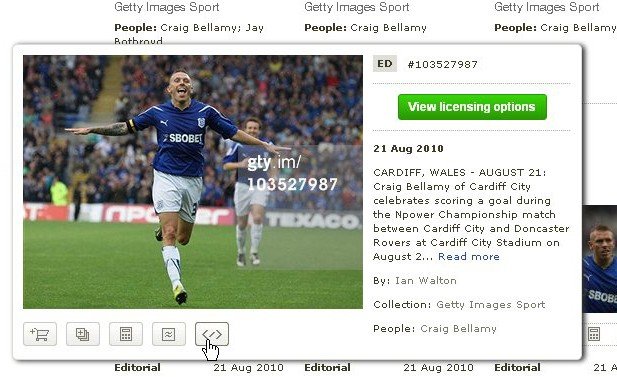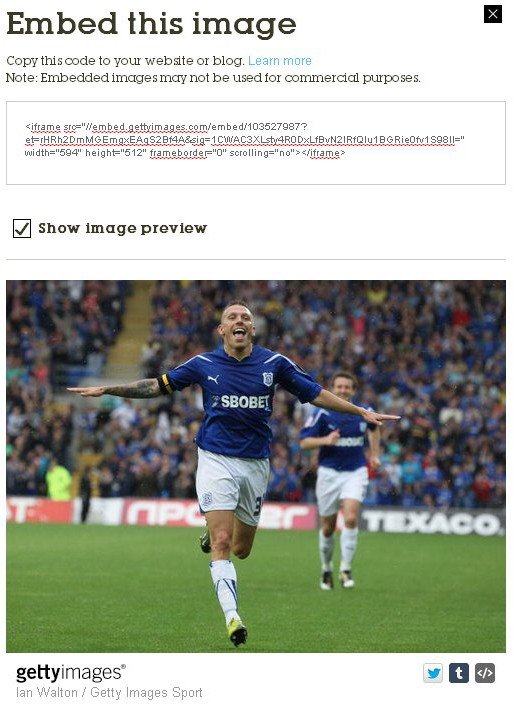This is great news for website owners and bloggers, with so many images available, just about every topic is covered. There are some slight draw backs – you don’t save the image itself, so you can’t crop or edit them. You can’t remove the image’s link or credit either.How to Embed Getty Images On Your Website Or Blog:Go to GettyImages.co.uk and search for the type of image you are looking for, unfortunately (at the moment), there isn’t an option to only search for embeddable images, but with so many available, it shouldn’t be too much of a chore to find one you like.For my example, I have chosen to search for an image of Craig BellamyThe images available to embed will have this symbol next to the image preview < / >
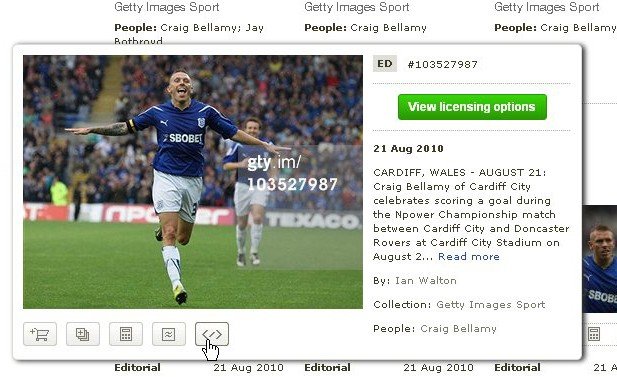
You can click on the image for a larger preview and then click the < / > embed icon. You’ll also see twitter and tumblr shortcuts to allow for quick sharing on those platforms.
Once you have clicked the embed icon, you’ll see a small piece of iframe code which you can then enter into the html view of your CMS’ editor.
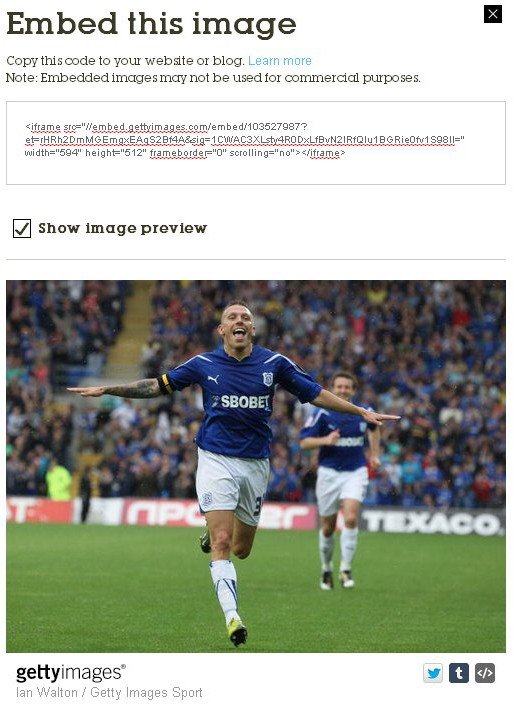
In your Spindogs CMS, look for the icon that says “HTML” in the middle row of your text editor. Paste the code where you would like the image to appear and press “update”. (This will also apply to many other CMS’)
An embedded Getty image: